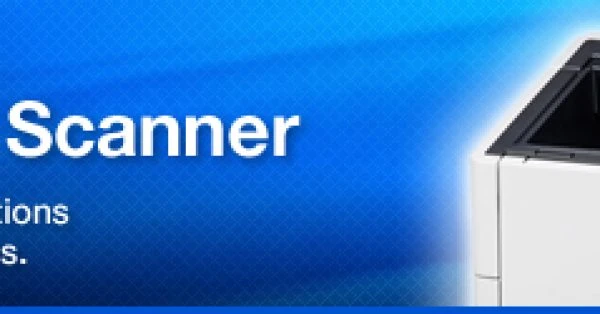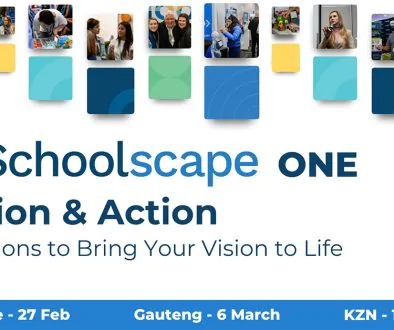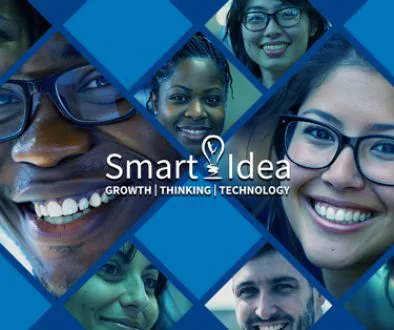Document Scanner Buying Guide
This document scanner buying guide will help you find the ideal make and model of document scanner for your business or home.
What is a Document Scanner?
A document scanner is an ancillary computing device that enables the digitisation of analogue documents and can be used for both business and personal reasons.
Document scanners can be used to:
- Scan photos to your computer for easy storage.
- Digitise contracts, agreements and invoices.
- Clear out your paper filling cupboard by archiving files in digital format.
Types of Document Scanners
There are a variety of scanners on the market, all of which cater for different needs.
Sheet-fed Scanners: This type of document scanner can digitalise documents sheet by sheet and operates almost like a fax machine. You feed documents in one end, they are passed over a sensor and converted into an electronic file. Most sheet-fed document scanners have an automatic document feeder which can take multiple pages in a row. Sheet-fed devices are the ideal document scanners for companies required to scan high volumes.
Flat-bed Scanner: This is the most common type of document scanner, suited for all types of documents and different sized pages. The disadvantage is that it can only scan one page at a time – not ideal for businesses that require high volume scanning.
Portable Document Scanners: These document scanners are ideal for people on the move, for example Sales people. They are compact, lightweight and USB powered, offering quality small volume scanning.
Specifications of Document Scanners
When in the market for a new document scanner, many buyers primarily look at the speed and maximum resolution because they’re most familiar with these specifications of printers they already own. Considering all specifications can make buying a scanner a lot easier, not to mention more effective.
Speed: The speed of a document scanner is measured in pages per minute (ppm) or images per minute. An entry level scanner capable of doing 8 pages per minute will suffice for home use or the occasional scanning of documents and photos. If you work in a bank, digital mailrooms, archiving department or similar environment, then a top of the range document scanner such as the Panasonic KV-S5055 Colour Document Scanner is ideal. This document scanner offers an impressive 180 images per minute and has a high volume automatic document feeder.
Resolution: A document scanner’s optical resolution is the number of pixels that the device’s sensor can distinguish on a document’s surface, per square inch. The quality of the scanned document is measured in dots per inch (DPI). Other factors can also affect the quality, but generally the higher the DPI the better the scan quality. Top of the range document scanners offer and impressive 600 DPI.
A4 or A3 paper size: You might only require an A4 scanner, whereas specific industries might demand scanners with A3 scanning capability.
Colour or Black and White: Just like a printer you need to decide what you will be scanning and whether you will need colour document scanning or will black and white scanning be adequate. Black and white document scanners are perfect for scanning printed word documents or contracts. Colour document scanners are more expensive than black and white scanners but you might find that your content is of such a nature that the choice is made for you.
Interfaces
Scanners offer various types of interfaces, sometimes even concurrently. Make sure you buy a model with the appropriate port for your setup.
Parallel port: This was the most used interface for scanners and printers for years. Recently it has been made obsolete by USB (Universal Serial Bus) technology, which offers superior performances and reduced resource expenditure.
USB (Universal Serial Bus): Fast and practical to use, USB technology is compatible with PC and Mac workstations. Certain portable document scanners can be powered directly from the USB port.
SCSI (Small Computer System Interface): Designed for specialised workstations, the SCSI interface requires the least processor power to operate. SCSI document scanners are rare and often top-of-the-range models.
IEEE 1394 interface: Also known as FireWire, iLink or Linx, the IEEE 1394 interface enables transfer speeds of up to 400Mbit/s and is well-suited to the transfer of large amounts of data.
Software
The software included with a document scanner on purchase can be exceptionally beneficial to you or your organisation.
Image editing software: Standard image editing software that ships with some scanners is usually a lighter version of the expensive commercial software. They are suited to standard image editing and can be advantageous to a business.
Character recognition: Also known as OCR (Optical Character Recognition), character recognition is a major benefit included with certain modern scanners. OCR software enables the machine to interpret text in a document and convert it into a digital text document that is fully editable, while still maintaining original page dimensions.
Pansolutions has a wide range of scanners that are designed to suit a variety of businesses’ and individuals’ needs. This range includes colour and black-and-white scanners, and those with large-scale features such as swift scanning speeds and Advanced Paper Feed Mechanisms. Continue reading to discover the benefits of these efficient home and workplace machines.
Advantages of Document Scanners
PanSolutions offers quality document scanners from leading brands such as Panasonic. Below we hightlight some of the benifits of using scanners in your business.
Scanners convert hard-copy images to digital forms that can be compressed and emailed or edited and saved on a computer. In this way, scanners have simplified the process of exchanging and saving documents, thereby cutting down on the use of paper. By using high-quality document scanners, you can quickly generate electronic versions of your documents without compromising their original standard.
Why buy scanners for home or office use?
Today’s high volume scanners integrate features such as document imaging and printing to save time, space and costs in the home and office. Other benefits of buying a high-quality scanner from an established brand include:
Reliability: Unlike faxing, scanning is digital imaging that transfers hard-copy images to electronic forms. In this way, scanning does not rely on an end user to complete its process. Because scanners are not dependant on two-way transmission, they’re useful for backing up important data or for sending data to an email recipient.
Cost saving: Scanners create short cuts in the filing process as they remove paper from the equation, replacing it with recoverable processes such as email and saving to hard-disk drives. Apart from the environmental benefit of switching to digital, the use of scanners also saves businesses the time it takes to fax and file individual pages. This allows employees the opportunity to focus on the work at hand rather than on administrative tasks.
Efficiency: Panasonic scanners have swift warm-up and scanning speeds, and they are built for ease of use. With black-and-white and colour scanning options, Multistream – which allows a single document to be saved as two separate files – and USB 2.0 and ultra wide SCI II Dual Interface connections, these scanners are built for speed and efficiency.
Quality and detail: For artists needing digital photographs and engineers working with technical drawings, it’s important that printed documents can be rendered into digital format in as high a resolution as possible. Unlike fax machines, which struggle to reproduce minute detail accurately, scanners are able to render photographs, designs and drawings with high resolution, measured in dots per inch (dpi).
Scanners provide efficient and affordable digital imaging by removing the physical element in your communication cycle, you save time and costs in terms of drivers and couriers, avoid the risk of misplaced documents and delayed deliveries, and defend against possible breaches in privacy.
Scanner Maintenance
A scanner is a workhorse in any office environment, particularly if it provides high-speed document scanning and image processing from a large computer network. Over time, dust, paper fibres and toner particles build up behind the outer scanner cover and may lead to sub-standard scanning quality. Scanner maintenance ensures that despite constant use, your scanner will operate at its peak.
Protect your investment by performing regular monthly scanner maintenance using a scanner cleaning kit, ensuring that you replace essential components with high-quality materials purchased from your local supply store. When you experience once-off problems with your scanner, perform the following safeguarding checks before sending your scanner away to repair technicians. You may find that owing to the craftsmanship of Panasonic scanners, the problem is one that is easily fixed.
Scanner maintenance checks
Ensure that the scanner bed and body are clean: Using only an approved cleaner, spray a small amount onto a soft cloth or cleaning pad and gently wipe the scanner bed glass, around the body and under the cover. Never spray liquid directly into the scanner and avoid using alcohols, paint thinners or other solvents as these may damage your scanner. Once your have checked that there is no dirt, paper fibres or other debris tainting the glass, allow the interior to dry before closing the scanner cover.
Lubricate or replace the rollers: Examine the paper rollers and ensure that they are not overly worn or in need of replacement. If you feel comfortable working with your scanner’s internal parts, you may want to lubricate internal gears and check the developers and other components for leaks or excessive wear.
Using Panasonic software, make image quality adjustments: The components within your scanner may wear unevenly and produce documents that are below standard. Calibrate your scanner’s light source using the software supplied, making adjustments in order to improve the quality of your images.
Educate users to ensure correct use: If paper jams and double feeding are common occurrences, request that users avoid ripping the paper out or sticking sharp objects such as pens into the mechanism. Caution users against placing staples or other sharp objects, such as paper-clips or pens, on the glass as these may damage the scanner reading units. Although regular cleaning may remove fingerprint stains and food debris, request that those who use the scanner avoid drinking coffee or eating while using the machine.
Weekly or monthly scanner maintenance greatly increases the lifespan of costly interior scanner components such as the fuser assembly and drum.
Our range of document scanners are easy to use and offer colour and black-and-white scanning, as well as swift scanning speeds and enhancement technologies. Browse Pansolutions scanners to select a machine that will best support your home or office communications.